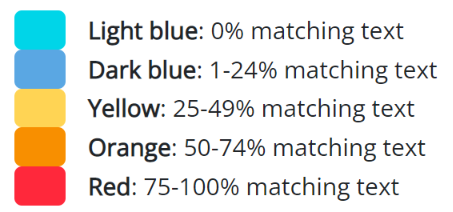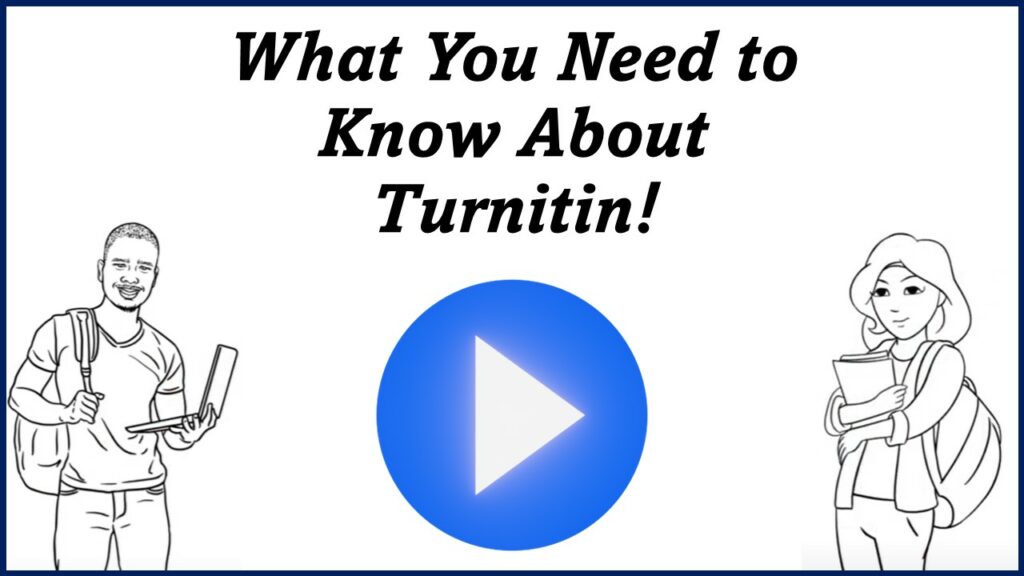Turnitin for Students
What is Turnitin?
Turnitin does not check for plagiarism. It is a tool that helps detect potential instances of plagiarism. It reviews a student’s work against a very extensive database of websites, scholarly publications, journals, periodicals, and other students’ papers that have been submitted. It looks for similarities with other sources and flags passages that may need review.
Visit Turnitin’s Student Resource Hub for further information.
Submitting an Assignment
Turnitin uses the same assignment upload process you currently use in Canvas.
- Open your assignment in your online course.
- Click the Submit Assignment button.
- Select the Choose File button to find your file to upload.
- Accept the Turnitin EULA if prompted.
- Click the Submit assignment button to upload to Turnitin.
Accessing the similarity report
- Click the Assignments tab on the left menu in your online course.
- Select the appropriate assignment.
- Click on Submission details.
- Select the similarity percentage color to view your Similarity Report.
Similarity score color
The color of the similarity score is based on the amount of text in a document that matches another source. The percentage ranges from zero to 100.
The percentages and color codes should be used as a guide. The decision to deem any work as plagiarized must be made carefully and determined by the instructor.
INTERPRETING TURNITIN SIMILARITY REPORTS
What is the threshold match % to suspect plagiarism?
- Above 25% is the common threshold, but a higher percentage does not always mean a paper has been plagiarized.
- A student may have submitted multiple drafts, which may increase the match percentage.
- Settings can be adjusted to exclude bibliographies and quotes
- Visit this site for more scenarios.